Saving and Loading Layouts
A default layout will load when you start the application. You can customize and save multiple layouts. Plus, you can save a new default layout to appear whenever you launch the application.
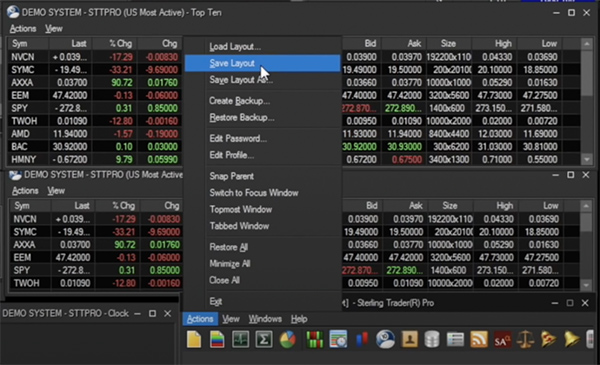
To save a new layout from the main toolbar, select Actions --> Save Layout As.
To open a previously saved layout from the main toolbar, select Actions --> Load Layout.
To set a new default layout from the main toolbar, selection View --> Settings --> General.
From the top left submenu, select Starting the Application --> Load Layout, then select the layout you would like.

Upload Hotkey File
Hotkeys and layouts are saved locally, so you
If you are switching to Lime from another Sterling Trader® Pro platform or from simulation mode, you can import preset hotkeys to this platform.
First, you will need the file $StiHotKey.dat from your PC. Next, drag and drop the file into the root of the platform file.
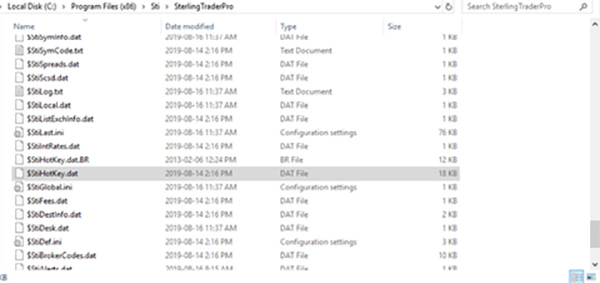
To find the file:
- File Explorer / Local Disk (C:) / Program Files (x86) / Sti / SterlingTraderPro
Once you have located the file, you can drag and drop the new hotkey file. You will be prompted for admin privileges. You will also be prompted to replace the file.
Once you have replaced the hotkey file, log in and check your hotkey settings to see your imported hotkeys.
If you delete the hotkey files from your station, you will not be able to access them on the platform.
